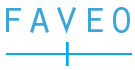Webhooks enable automatic communication between web applications. If an event/action occurs in one application, it sends a notification to another application via the Internet. This notification carries details about the event and is sent to a specific web address. Webhook sources are various channels through which data can be received and processed.
They serve as triggers for automated actions or notifications. Below are the available webhook sources in Faveo:
- Web
- Agent Panel
- Call
- Chat
- Widget
- Line
Each source represents a different communication channel or interaction point where the webhook system can capture and utilise data for further processing or integration with other systems. Examples of ticket-related events include ticket creation, assignment to an agent, status changes, comments or replies, ticket owner updates, and ticket due date updates.
Event Categories:
Here are the types of system events:
| Event Types | Description |
| Ticket creation | This event occurs when a new ticket is created within the Faveo system. It usually includes the ticket ID, requester’s information, and initial message or issue description. |
| Ticket reply | This event is triggered when a reply is made to an existing ticket. It includes information about the reply, such as the sender, timestamp, and message content. |
| Ticket status updates | This event signifies any changes made to the status of a ticket, when there’s a change in the status of a ticket, such as open, closed, pending, or resolved. It provides visibility into the progress and current state of the ticket. |
| Ticket owner updates | This event triggers when there’s a change in the ownership of a ticket, such as when it’s reassigned to a new owner/requester. |
| Ticket due date updates | This occurs when there’s an update or change to the due date associated with a ticket. |
| Ticket assignment | This event occurs when a ticket is assigned to a specific support agent/team for handling. |
| Ticket department updated | This event is triggered when the department assigned to a ticket is changed. |
| Ticket commented | This event occurs when a new comment is added to a ticket. This helps in keeping track of all updates and interactions related to the ticket. |
Here’s how to set up webhooks in Faveo:
Login to your Faveo Support Portal as an Admin and go to the Admin Panel > Settings > Webhook.

- Webhook URL: You can specify any URL as the destination for the event. When a ticket is updated, the ticket information is pushed to the specified URL through the POST method. This URL must correspond to a dedicated page on your server specifically configured to receive notifications through webhooks. To save the information, click Submit.
- Sources and Events: Admins can configure the webhook source to specify which ticket events should trigger the webhook and provide the URL of the destination system.
A webhook source is a system specifically created to manage ticket-related events in Faveo. The webhook source identifies and detects specific events or changes associated with tickets. Examples of ticket-related events include ticket creation, assignment to an agent, status changes, comments or replies, ticket owner updates, and ticket due date updates.
Responding to a Webhook
When responding to a webhook, your endpoint must return an HTTP status code within the 2xx range to confirm receipt. Any status codes outside this range, such as 3xx, will signal Faveo that the webhook was not received. This implies that a URL redirection or a “Not Modified” response will be interpreted as a failure. Faveo will not consider any extra information in the request headers or body.
To understand how Webhook Events operates in Faveo, click here to read the article.